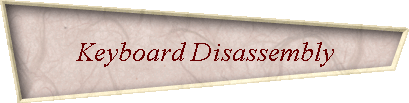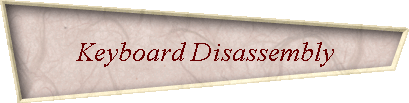|

 Since I have nothing better to do, I will make this already
way too long page even longer by providing some tips that will make putting everything back together a bit easier. Of course, reassembly is the same as disassembly, only in the
reverse direction. It wouldnít normally require any additional explanations. There are, however, some traps that might cause you problems when you are doing this for the first time. Since I have nothing better to do, I will make this already
way too long page even longer by providing some tips that will make putting everything back together a bit easier. Of course, reassembly is the same as disassembly, only in the
reverse direction. It wouldnít normally require any additional explanations. There are, however, some traps that might cause you problems when you are doing this for the first time.
For a start, be aware that the key panel must be pushed between the two supports on the panelís frame that you see in the picture. The left image shows them from the frameís
outer (top) side, the right one from the inner (bottom) side. They are on the opposite side from the clips. |